When you run a search, the panel at the bottom displays the results from your searches in tabular form.
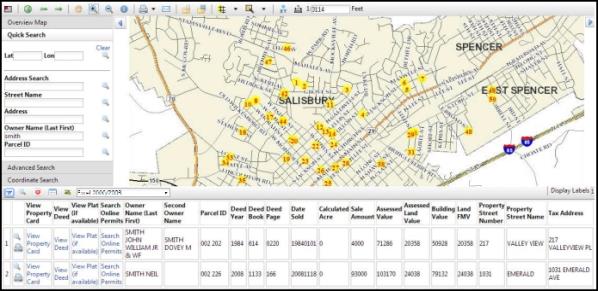
The tools on this panel allow you to manage the data. Here is a brief description of the tools on the results toolbar:
- Search results appear on the map as numbered dots. The numbers on the dots correspond to the numbers next to each result in the table in the bottom panel.
- Viewable files appear as hyperlinks in the table. Click on the link to view the file.
- Change the number of results displayed using the Display Labels drop-down field. Only 50 can be displayed at a time. If there are more than 50 results, select which group of 50 (1-50, 51-100, etc.). If there is 50 or less, there will only be one option to choose, 1-50.

- Change the total number of results displayed using the Display Results drop-down field. All the results will be displayed in the bottom panel, but only 50 will appear on the map at a time. You can change which 50 with the Display Labels drop-down box.

Additional tools include:
| Icon | Name | Description |

|
Show/Hide Results | Toggles between showing and hiding the results grid. |

|
Highlight and Zoom | Clicking the button in the table will zoom in to that result. Clicking the button on the Results table toolbar zooms the map out to show all results. |

|
Clear Results | Clears all the search results from the screen. |

|
Export to Excel |
Export results to an Excel file. Change the file format you download by picking from several formats in the drop-down list. |

|
Mail Merge | Generate a set of Avery mailing labels based on the data in the grid below. |

|
Prints a screenshot of the selected result. |

